UNI-APP添加顶部导航栏并且更换图标
开发者通过编写 Vue.js 代码,uni-app 将其编译到iOS、Android、微信小程序等多个平台,保证其正确运行并达到优秀体验。
记录一下更换顶部导航栏的流程

在page.json里的配置项
{
"path": "pages/my/index",
"style": {
"app-plus": {
"titleNView": {
"buttons": [{
"text": "\ue605",
"fontSrc": "/static/iconfont.ttf",
"fontSize": "22px",
"float": "left"
},
{
"text": "\ue606",
"fontSrc": "/static/iconfont.ttf",
"fontSize": "22px"
}
]
}
}
}
},
更换图标
1.在阿里巴巴矢量图选择自己喜欢的图标,然后点击收藏
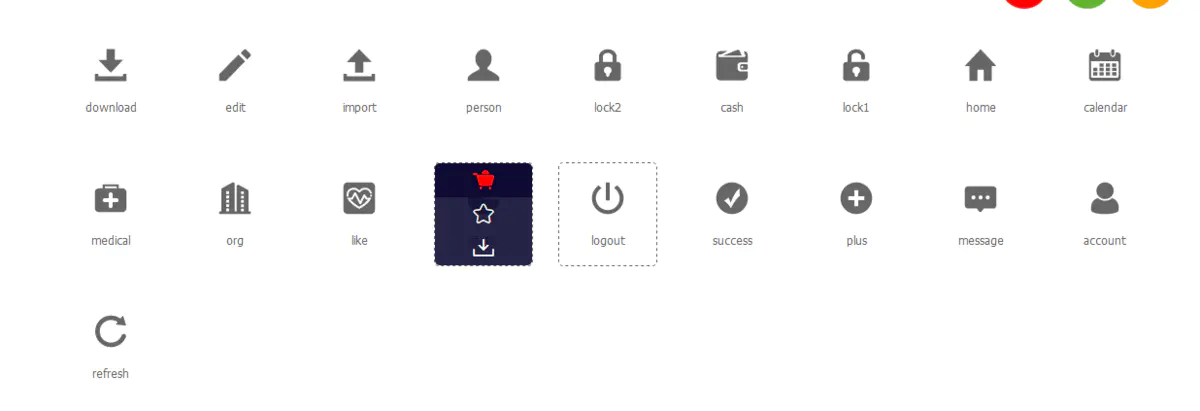
2.右上角下载全部已经收藏了的图标
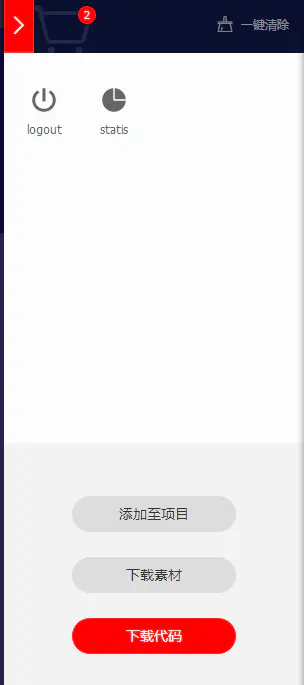
3.在编辑器打开已经下载的文件,把文件里的iconfont.ttf丢到static文件夹里,然后再打开iconfont.css里查看unicode编码

4.最后把对应图标的编码填写到page.json的配置项里text,需要写成一个”\u***”,然后重启就实现了
5.最后在对应的页面生命周期方法里填写,通过e.index,来配置不同的方法
onNavigationBarButtonTap:function(e){
console.log(JSON.stringify(e))
},百搜全端云vue配置;‘
{
“globalStyle”: {
“navigationBarTextStyle”: “black”,
“navigationBarBackgroundColor”: “#F8F8F8”,
“navigationBarTitleText”: “”,
“h5”: {
“titleNView”: false
},
“app-plus”: {
“scrollIndicator”: “none”
/*”titleNView”: false */
}
},
“pages”: [{
“path”: “pages/index/index”,
“style”:{
“app-plus”: {
“titleNView”: {
“buttons”: [{
“text”: “\ue60d”,
“color”: “#FFFFFF”,
“fontSrc”: “/static/iconfont.ttf”,
“fontSize”: “22px”,
“float”: “left”
},
{
“text”: “\ue60d”,
“color”: “#FFFFFF”,
“fontSrc”: “/static/iconfont.ttf”,
“fontSize”: “22px”
/*”enablePullDownRefresh”:true*/
/*”navigationStyle”: “custom”*/
/*”titleNView”: false */
}]
}
}
}
},
{
“path”: “pages/index/main”,
“style”: {
“enablePullDownRefresh”: true
}
},
